Journal
Improved focus indicators for keyboard navigation (on GitHub’s blog)
GitHub have recently done some good work on improving keyboard navigation for (and general usability of) their focusable elements such as links, buttons and form controls by improving focus indication. And then they wrote a short-but-sweet article about it, then tweeted to share that and their work is getting lots of positive recognition from all the right people. Nice job all round, GitHub!
Incidentally, that article they wrote really is very short. Maybe they’ll add to it later. The animated gif they include is very descriptive, mind you. And I noticed that they added the following alt text to it:
Animated gif of a customer using their keyboard to navigate a pull request, interactive UI elements receive a blue focus outline to show current location on the page. Key presses are shown in the bottom center of the image.
That feels like a good non-visual alternative description to me.
Web components as progressive enhancement, by Cloud Four
By enhancing native HTML instead of replacing it, we can provide a solid baseline experience, and add progressive enhancement as the cherry on top.
Great article by Paul Herbert of Oregon’s Cloud Four. Using a web component to enhance an existing HTML element such as <textarea> (rather than always creating a custom element from scratch) feels very lean, resilient and maintainable.
Off the top of my head I could see this being a nice approach for other custom form controls.
Zach Leatherman also took this approach with the <details> element in quite exciting ways and is using it in production on Netlify’s marketing websites. I’m a bit cautious of jumping on that one just yet, though, because it’s plays more fast-and-loose with the intended purpose of the element and in so doing probably might present some accessibility issues. Still really interesting though.
A front-end developer’s job
Recently I’ve been reflecting on what we front-end developers do in the modern era. Working on a design system in 2022, I feel now more than ever that my job represents a convergence of a range of interesting disciplines, goals, skills and experiences. These include UX knowledge and usability testing, a degree of design savvy, systems and atomic thinking, accessibility knowledge and strong skills with the core web standards. That’s my understanding of front-end development.
Yet not long ago a colleague recalled the time a teammate teased him that front-end developers “put the froth on the cappuccino”. While this gave us all a laugh, I imagine it also reflects one common misunderstanding and undervaluing of our role.
Meanwhile there’s another image of front-end development that’s very engineering rather than user experience oriented. This focuses on JavaScript and tooling and arose in the era of NPM and JavaScript frameworks. In this definition, front-end developers spend their time wrangling JavaScript, configuring build tools and manipulating API data.
I’m conscious of the great divide and while my career has straddled that divide, I’ll freely admit that at heart I’m a front of the front-ender.
Here’s a description of a “Design System engineer” that I recently compiled during while my team were recruiting for a software engineer:
- Very strong knowledge and understanding of the core web standards: HTML, CSS and JavaScript
- Strong appreciation of the need for appropriate HTML semantics to achieve resilience and accessibility
- Understands component-based architecture and delivery including concepts like atomic design, composition, variants and versioning
- Advanced understanding of web accessibility including how to create accessible interactive components
- Excellent attention to detail in implementing designs in code
- Strong appreciation of responsive / multi-device considerations
- Comfortable in modern CSS including BEM-like methodologies, ITCSS architecture, and modern approaches such as Flexbox, CSS Grid, custom properties
- Some experience in testing JavaScript and/or server-side components - Comfortable with Git
- Committed to constantly learning and improving technical knowledge and skills
Something else I remember noting down was that:
User interfaces should be user-centric, purpose-driven, appropriate, accessible and consistent (not arbitrary).
I guess my point there was that good front-end developers build user interfaces in a very considered manner.
Areas of interest
Here are some of the key areas I find myself thinking about or working on regularly.
Accessibility
I list this first not due to alphabetical order, but because it’s arguably the cornerstone of our job. That’s for two reasons. Firstly, because the web was designed to be accessible to all therefore it’s incumbent on us to uphold that. (Of course it’s not just our job, however we tend to be both the primary evangelists and last line of defence). Secondly, so many other aspects of front-end development can only be done well when you start from an accessible foundation. This is something that becomes clearer and clearer the longer you do this job.
Resilience
I might add more about this later.
Performance
I might add more about this later.
UX
I might add more about this later.
Documentation
I might add more about this later.
Adaptability
I might add more about this later.
Design System considerations
- Componentization
- Creating component APIs
- Composition
- Documentation
Scalability
At scale, you can’t just write new code for everything. You have to focus on creating reusable things.
Maintainability and sustainability
I might add more about this later.
Integration into the company’s language framework
This can be challenging. I might add more about this later.
Adding interactivity
I might add more about this later.
Adherence to designs, and making things look good.
I might add more about this later.
April 2022 mixtape
I put together a fairly spacey and mellow selection of laidback electronic sounds with a little nod to summer.
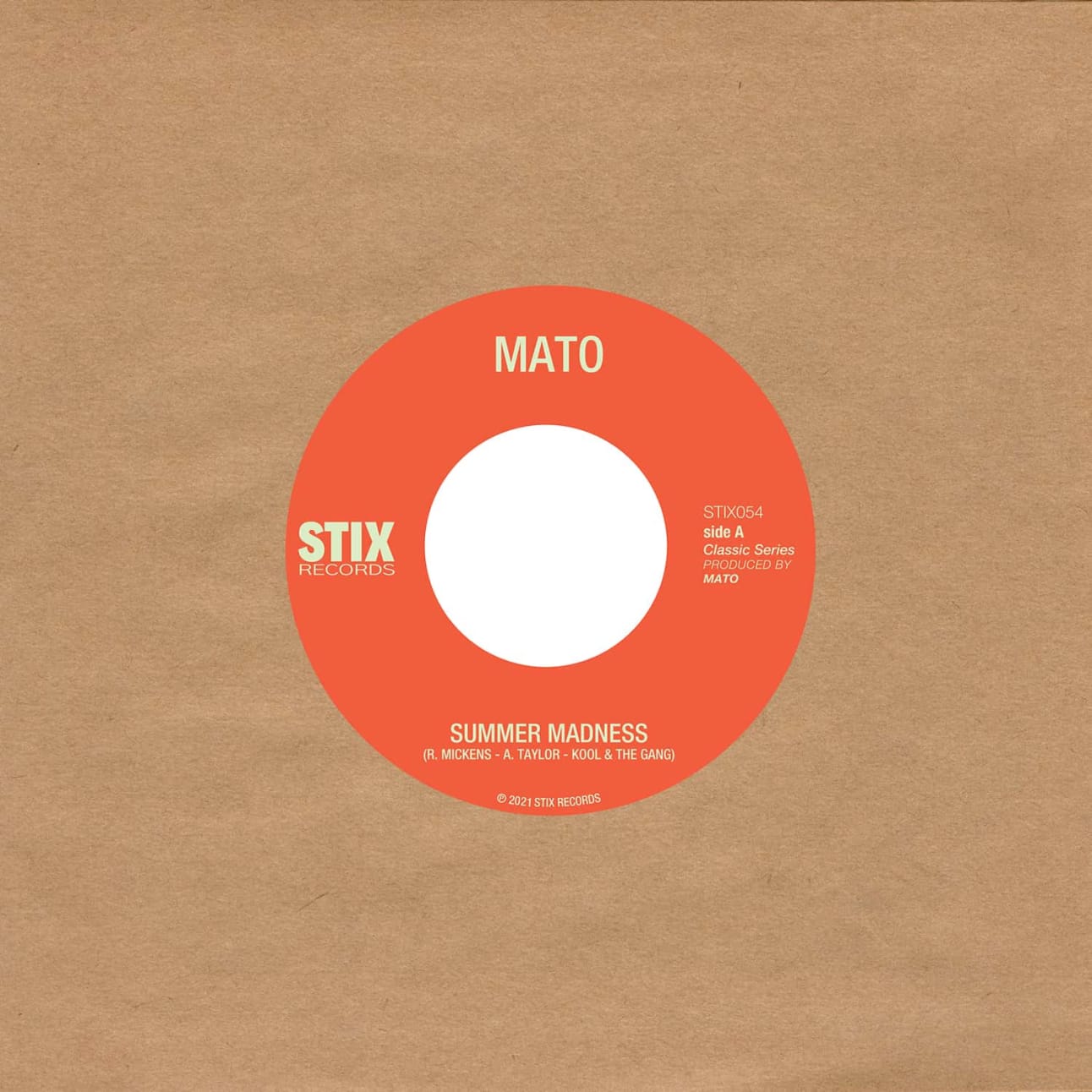
Download my April 2022 mixtape.
Here’s the tracklist:
- Nale Sinephro - Space 1
- Culross Close - To Belong
- Other Lands - Matter (Reshaped)
- Mato – Summer Madness
- Desmond Chambers – Haly Gully
- Tom Churchill – Cast adrift
- Bright & Findlay — Slow Dance
- Quiet Force — Listen To The Music (Apiento & Tepper Mix)
- Fuga Ronto – Columbo De Domingo
- dreamcastmoe — l foot right
- Lord of the isles — Novwo
- Kofi B - Mmobrowa (Hagan Edit)
- State of grace — That’s when we’ll be free
This was a nice opportunity to get back into the rhythm of programming music of varying styles and tempos. Kit-wise, I used two Technics 1210s, a Pioneer XDJ-700, an Isonoe 420 mixer and an Eventide Timefactor delay.
I’ve started reading The 15 Minute City, by Natalie Whittle.
Improving alternative text for images
Some colleagues at work have recently been asking interesting questions about “good/appropriate alternative text for images”. I definitely reckon it’s a topic worth revisiting because it feels like the landscape has changed a bit on this front over the years.
I think the web design industry has traditionally been:
- lacking knowledge of how to write good alternative text.
- too quick to decide which images are “purely decorative”, or accurately described by a matter-of-fact short label when maybe they actually should convey their inherent tone and emotion to all users rather than only those with no visual impairments.
But as inclusion-centric practioners we can probably do better. In his blog post Writing great alt text Jake Archibald breaks down the considerations. I reckon it’d be useful for us to dissect this post and try to boil it down to some practical rules-of-thumb for our teams.
But also, I’ve just noticed a couple of interesting developments at the big players. Firstly, Twitter have upped their image alt game and are encouraging their users to try doing so, too.
And hot on the heels of Twitter’s announcement, I now see in Slack an Edit file details option for adding image descriptions. It’s great that Twitter and Slack are doing this… and also serves as a reminder that tools such as Slack and Twitter are consumed on the web and so accessible best practices apply when you’re writing content on them, too!
SVG: collected tips
SVG is an amazing technology which I regularly use for icons and occasionally for logos and illustrations. I’ve also dipped my toe into animated SVG. But if I’m honest I still find some SVG concepts confusing so I’ve gathered some useful tips here for future reference. Note: this is a living document which I’ll expand over time.
Table of contents
- Introduction to SVG
- Canvas, viewport and viewbox
- Arranging elements on a grid
- Inline SVG for icons
- Choose an SVG embedding technique that suits the task
- Choose the best-performing format
- Exporting and optimising SVG in design tools
Introduction to SVG
It’s an image format (like jpg and png) but also an XML-based markup language. So it’s a bit like HTML in that you can “compose a whole from a bunch of parts” – but it is focused on graphics. As a web graphics technology it has many benefits, for example:
- scalable,
- manipulable by CSS and JS,
- has a small file-size if well-optimised, and
- can be made accessible.
- It’s built for drawing in a way HTML and CSS are not.
- It can guide users, reduce their cognitive load, and provide personality and moments of fun.
Here’s a classic example: Log-in Avatar
Canvas, viewport and viewBox
Let’s break down the key elements of the SVG coordinate system.
Canvas
The canvas is the area where the SVG content is drawn. It’s infinite in both dimensions therefore the SVG can be any size.
Viewport
Although the canvas is infinite, the SVG is rendered on the screen relative to a finite region known as the viewport. Areas of the SVG that lie beyond the boundaries of the viewport are not visible. This is similar to a browser viewport. On a long page you don’t see all the content; just a portion of it.
Specify the viewport size by giving your <svg> element a width and height, e.g.:
<svg width="600" height="400">
<!-- svg content -->
</svg>We could specify units (such as em or px) but don’t need to. Unitless values are regarded as being set in user space using user units which effectively equate to pixels so our example above renders a 600px by 400px viewport.
The width of the viewport can also be set in CSS. Setting width:100% makes the SVG viewport fluid in a given container.
Viewbox
The viewport coordinate system starts at the top left (0, 0) corner of the SVG viewport. The user coordinate system is by default identical to that of the viewport, starting in the same place and with equal dimensions and units, however it can be modified using the viewBox attribute.
viewBox takes a value in the format: x y width height. The first two values set the upper-left corner of the viewbox and the second two its dimensions.
You can set the aspect ratio of the viewbox to the same as for the SVG viewport, or differently.
You might (optionally) use the viewBox attribute to transform the SVG graphic by scaling or translating it, or to crop it.
Specifying a smaller viewbox than viewport results in cropping the graphic to those dimensions and then zooming it in i.e. scaling it up so that it fills the entire viewport area.
Arranging elements on a grid
Cassie Evans recommends that when planning an arrangement of elements it’s nice to start with a simple grid using nice round numbers such as 100×100 – per the following <svg> – making it easy to then plot elements on top. You might even start by sketching with paper and pencil.
<svg viewBox="0 0 100 100">
<!-- svg content, perhaps <rect>s -->
</svg>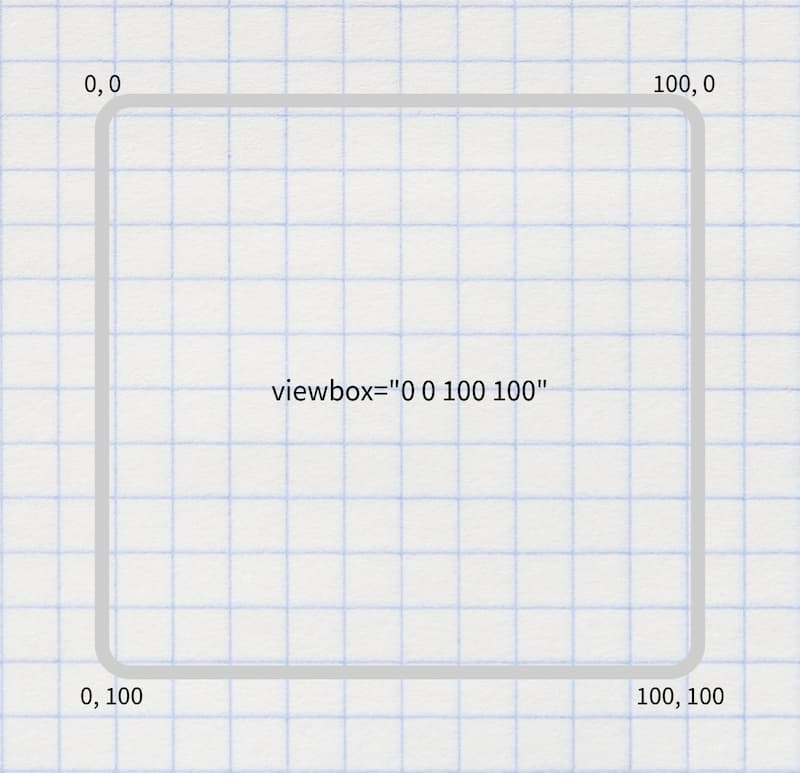
Inline SVG for icons
Having tried various icon systems including using <symbol> and <use>, Chris Coyier advocates that it’s perhaps simpler and better to just include the icons inline. Perhaps use the appropriate include technique for your stack to keep the code maintainable.
Choose an SVG embedding technique that suits the task
There are a variety of flavours and uses of SVG, including:
- icons
- infographics
- illustrations
- SVG that include text
- SVG that include animation.
As Sara Souidean covers in her talk “A Smashing Case Study”, your choice of SVG embedding technique depends on the nature of the project and the specific use case.
To do: summarise Sara’s technique for SVG with illustration and accessible text.
Choose the best-performing format
When you’re tasked with coding an illustration-based image, it’s tempying to automatically see that as a job for SVG. However keep in mind that for some images the SVG file size will be massive and PNG will perform much better, so compare the two options.
Exporting and optimising SVG in design tools
To export an SVG in Figma, right-click it (or select it on the left hand side) then select “copy as SVG”. There’s also an “export as SVG” option on the right.
References
- Understanding SVG Coordinate Systems by Sara Soueidan
- Swipey image grids by Cassie Evans
- A pretty good icon system by Chris Coyier
- A Smashing Case Study recorded presentation by Sara Souidean
Web Components with Declarative Shadow DOM via Lit and Eleventy
Here’s a new development in the Web Components story, and one that may have positive implications for resilience, performance and progressive enhancement.
Declarative Shadow DOM is a new way to implement and use Shadow DOM directly in HTML rather than by constructing a shadow root in JavaScript.
But some people including Chris Coyier and Brad Frost) reckon that writing that looks horrible. Brad said:
Declarative Shadow DOM always looked gross to me and I felt it almost defeats the purpose of web components.
And Chris added:
the server-side rendering story for Web Components, Declarative Shadow DOM, doesn’t feel very nice to me if you have to do it manually.
However Lit, a library which makes working with Web Components easier, are now providing ways to make this easier when Lit is used with Eleventy.
With tools like this (especially this @lit-labs/ssr project), we can have our cake and eat it too: use web components in a dev-friendly way, and then have the machines do the heavy lifting to convert that into a grosser-yet-progressive-enhancement-enabled syntax that ships to the user.
using JavaScript frameworks in an entirely-client-side rendered way isn’t nearly as good for anything (users, SEO, performance, accessibility, etc) as server-side rendering (the effects of hydration are still debatable, but I view as largely worth it) … [but] the server-side rendering story for Web Components, Declarative Shadow DOM, doesn’t feel very nice to me if you have to do it manually. So… don’t do it manually! Let Eleventy do it!
As an additional footnote, perhaps we can make frameworks other than Eleventy (such as Rails) create server-rendered custom elements with Declarative Shadow DOM in a similar way. One to explore.
Minimum Viable Web Component (by Zach Leatherman)
Zach tweeted last year to share a codepen which illustrates the very simple boilerplate needed for a minimum viable web component. Note: his example is so simple that in this case the JavaScript isn’t actually needed for the custom element to work, however the provided JS is a starting point for when you do actually intend to add JS-driven features.
The HTML:
<foo-component>Hello, world</foo-component>The CSS:
foo-component {
font-size: 4em;
}The JS:
customElements.define("foo-component", class extends HTMLElement {
constructor() {
super();
// Add your custom functionality.
}
});I’ve started, so I’ll panic: what it’s really like to go on Mastermind (on The Guardian)
When Mastermind comes on TV, Clair and I always enjoy competing against each other to see who’s most intelligent / least stupid and always jokingly say we’d fancy our chances in real life (although we really wouldn’t). So I enjoyed Sirin Kale’s amusing memoir on what it’s really like to get in the famous black chair!
It is spotlit, well worn, imposing. Its leather has been burnished by the arses of minds far greater than mine, minds capable of retaining all manner of trivia while staying cool under pressure and not panic-sweating profusely via their bum cheeks on to the seat; cellulite-free grey matter, crammed full of general knowledge like a suitcase you have to sit on to close. My mind, by comparison, is a duffel bag containing a single pair of socks.